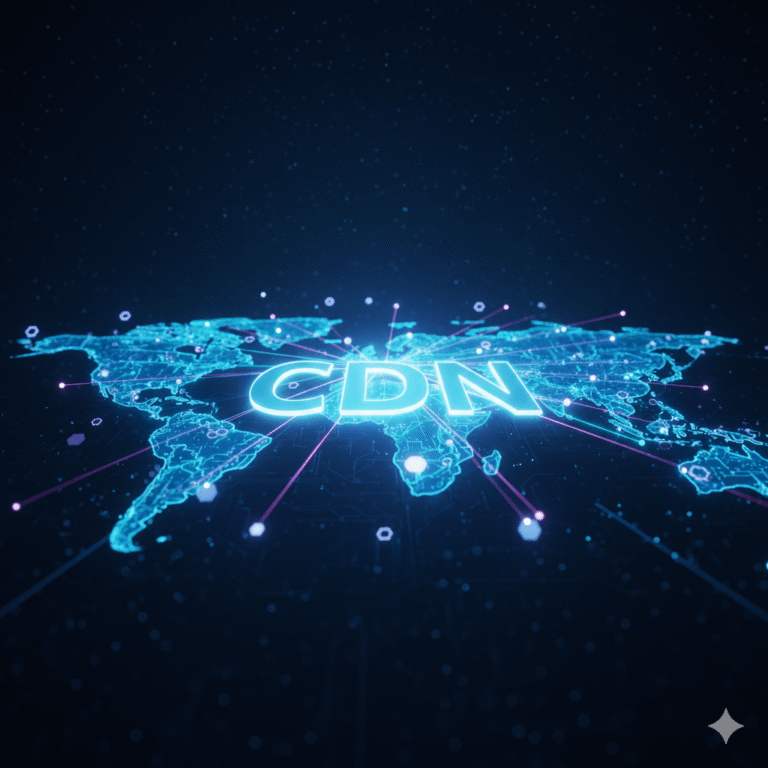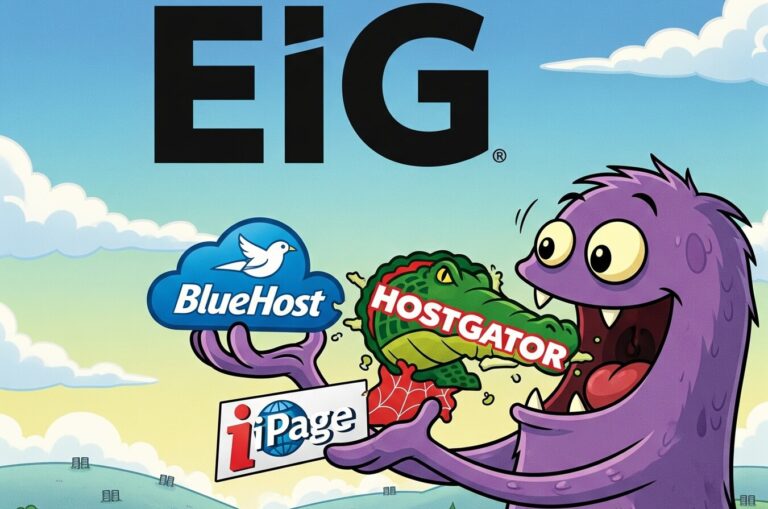WordPress Plugins for Beginners: Your Complete Guide to Extending Your Website
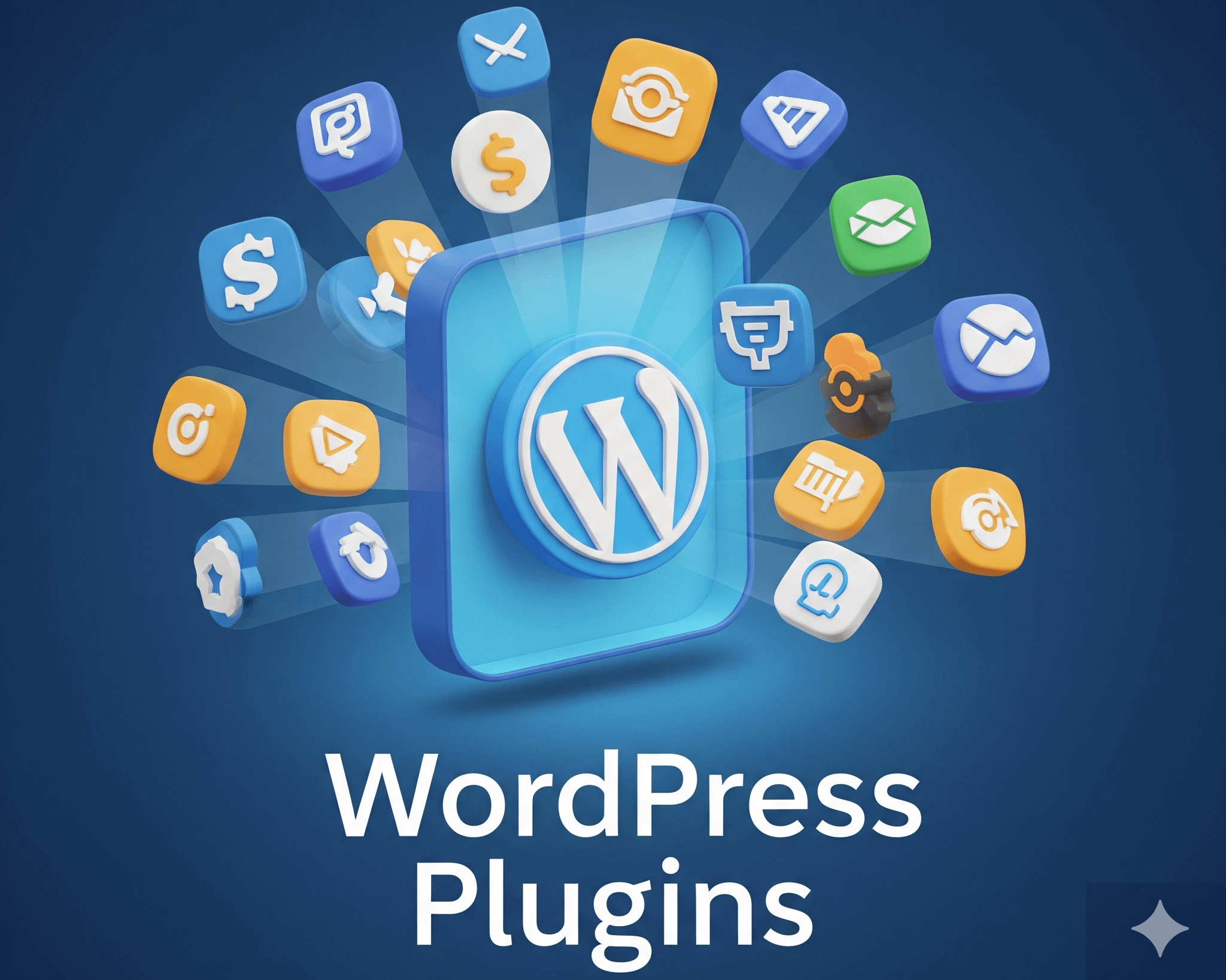
You’ve just launched your first WordPress website and you’re feeling accomplished. But then someone mentions plugins, and suddenly you’re wondering what they are and whether you need them. Don’t worry – you’re not alone in this confusion. WordPress plugins are essentially apps for your website, and understanding how to use them effectively will transform your basic site into a powerful, feature-rich platform.
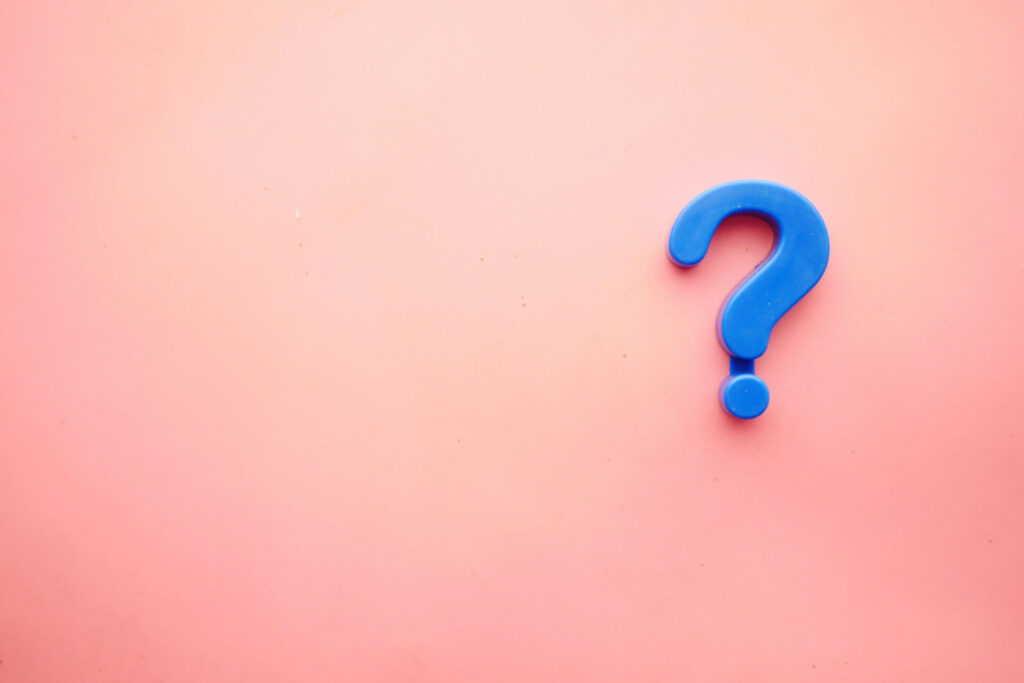
What Exactly Are WordPress Plugins?
WordPress plugins are software applications that extend your website’s functionality beyond what’s available in the core WordPress installation. Think of them like apps on your smartphone – your phone works great for basic tasks, but apps add features like photo editing, navigation, and social media (WordPress.org Plugin Directory).
WordPress plugins are software applications that you can install on WordPress to extend the functionality of your website. Plugins can improve site performance and add features beyond what a standard WordPress installation offers.
The WordPress plugin ecosystem is vast, with over 60,000 free plugins available in the official directory, plus thousands more premium options. Whether you want to improve your site’s security, boost SEO performance, add contact forms, or create an online store, there’s likely a plugin designed for that specific purpose.
WordPress deliberately keeps its core lightweight and simple. Instead of cramming every possible feature into the main software (which would make it incredibly slow), the platform uses a plugin system where you add only what you need. This approach keeps your website running efficiently while giving you unlimited customization possibilities (Developer WordPress).
The beauty of this system is that plugins integrate seamlessly with WordPress through hooks and filters, allowing developers to modify functionality without touching core files. This means your customizations won’t be lost when WordPress updates.
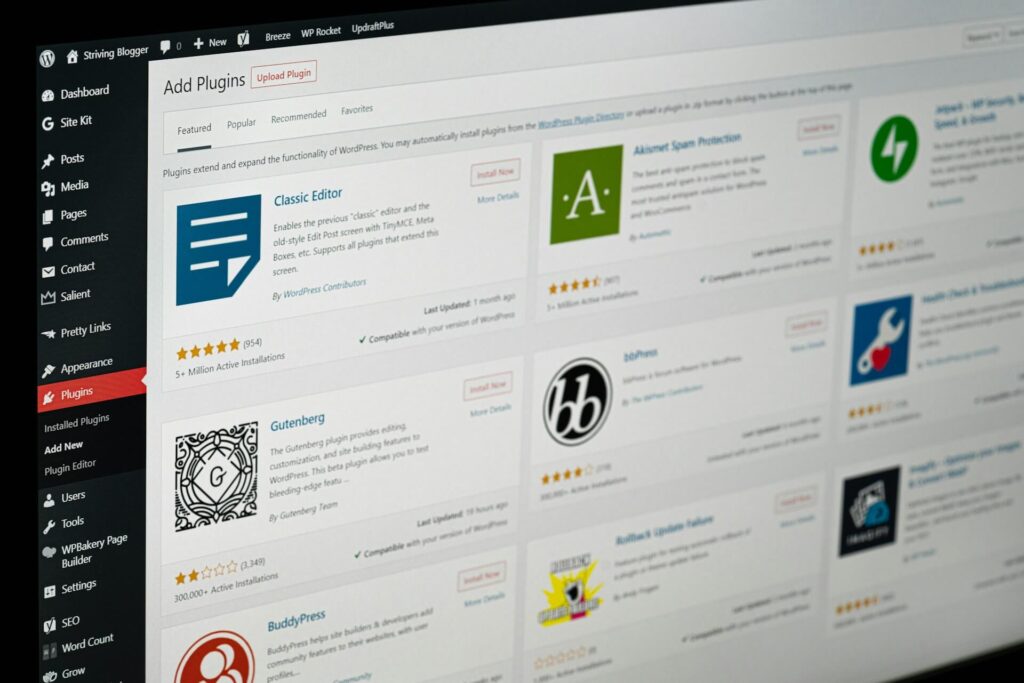
The Plugin Directory – Your New Best Friend
The WordPress.org plugin repository serves as the official marketplace for free WordPress plugins. Learning to navigate this directory effectively will save you time and help you make better choices for your website.
When evaluating plugins, focus on these key indicators:
Active Installations: Higher numbers typically indicate a well-supported, reliable plugin. Popular plugins with millions of active installations have been tested across diverse environments and are more likely to work smoothly with your setup.
Ratings and Reviews: Look for plugins with 4+ star ratings and read recent reviews. Pay attention to comments about compatibility issues, support responsiveness, and performance impact.
Last Updated: Avoid plugins that haven’t been updated in over six months. A recent date indicates that the plugin is actively supported and worked on. Avoid plugins that have not been updated in a long time.
WordPress Version Compatibility: Ensure the plugin is compatible with your WordPress version. Using incompatible plugins can cause conflicts or security vulnerabilities.
Free vs Premium Plugins: Free plugins are built by generous developers who support the project with time and resources. Paid plugins are created by developers or companies who can spend more time working on their plugins because they are making a living off of them. Both can be excellent choices depending on your needs and budget.
Red flags to watch for include plugins with consistently poor reviews, no recent updates, unclear documentation, or unrealistic promises about functionality.
Installing Your First Plugin (Step-by-Step)
Installing WordPress plugins is straightforward, and there are three main methods depending on your situation and the plugin source.
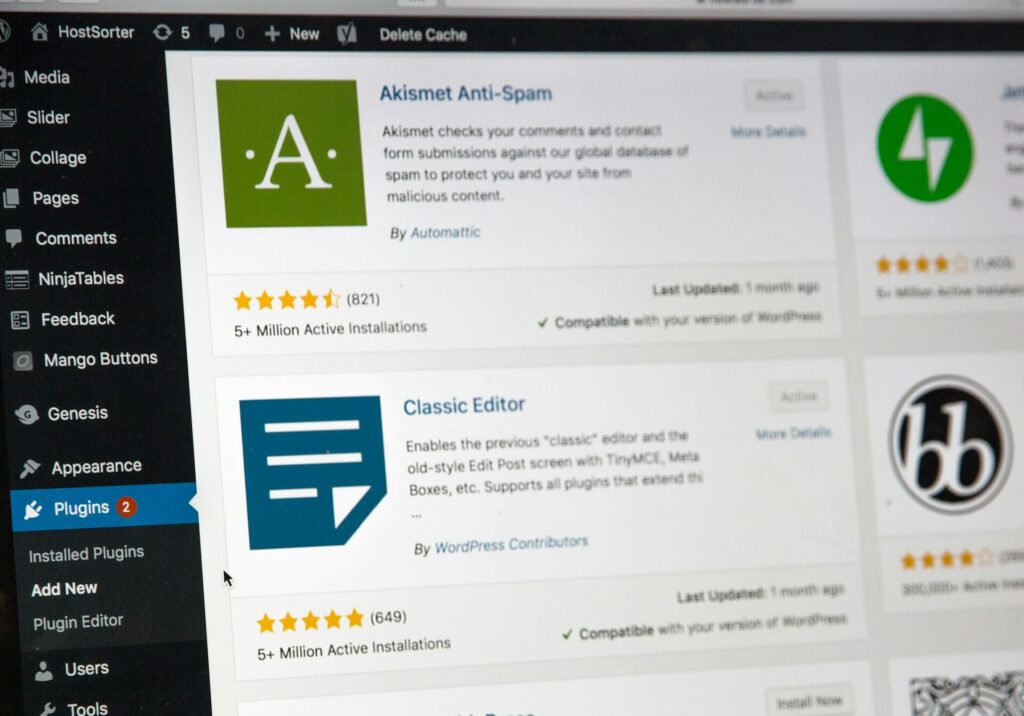
Method 1: Installing Through the WordPress Dashboard
This is the easiest method for free plugins available in the WordPress directory:
- Access the Plugin Section: Log into your WordPress dashboard and navigate to Plugins → Add New
- Search for Your Plugin: Use the search bar to find the specific plugin you want. You can also browse the featured, popular, or recommended plugins by clicking on the provided tabs on the left.
- Review and Install: Click on the plugin name to read its description, check ratings, and verify compatibility. When ready, click “Install Now”
- Activate: After installation completes, click “Activate” to enable the plugin on your website
- Configure Settings: Most plugins will have a settings page where you can customize functionality to match your needs
Method 2: Uploading Plugin Files
For premium plugins or those not in the official directory:
- Download the Plugin: Obtain the plugin’s ZIP file from the developer or marketplace where you purchased it
- Access Upload Feature: In your WordPress dashboard, go to Plugins → Add New, then click “Upload Plugin”
- Select and Upload: Choose the ZIP file from your computer and click “Install Now”
- Activate and Configure: Once uploaded, activate the plugin and configure its settings
Method 3: Manual Installation via FTP
This advanced method is useful when other methods fail or for development environments:
- Download and Extract: Download the plugin ZIP file and extract it to a folder on your computer
- Connect via FTP: Use an FTP client like FileZilla to connect to your website’s server
- Upload to Plugins Directory: Navigate to
/wp-content/plugins/and upload the extracted plugin folder - Activate Through Dashboard: Return to your WordPress dashboard and activate the newly uploaded plugin
Important: Always backup your website before installing new plugins, especially when using manual methods or testing unfamiliar software.
Essential Plugin Categories Every Beginner Needs
Certain types of plugins are fundamental for most WordPress websites. Here are the essential categories with specific recommendations based on current testing and user feedback:

Security Plugins
Website security should be your top priority. WordPress websites get attacked every single day. Hackers use smart tools to break into sites and steal information.
Top Recommendations:
- Wordfence: Wordfence protects over 4 million websites. It has stopped billions of attacks since 2011. Offers comprehensive firewall protection and malware scanning
- Sucuri: Sucuri is an all-in-one security solution that is great for small businesses with cloud-based protection and cleanup services
- Solid Security (formerly iThemes Security): User-friendly with guided setup and strong security hardening features (WPBeginner)
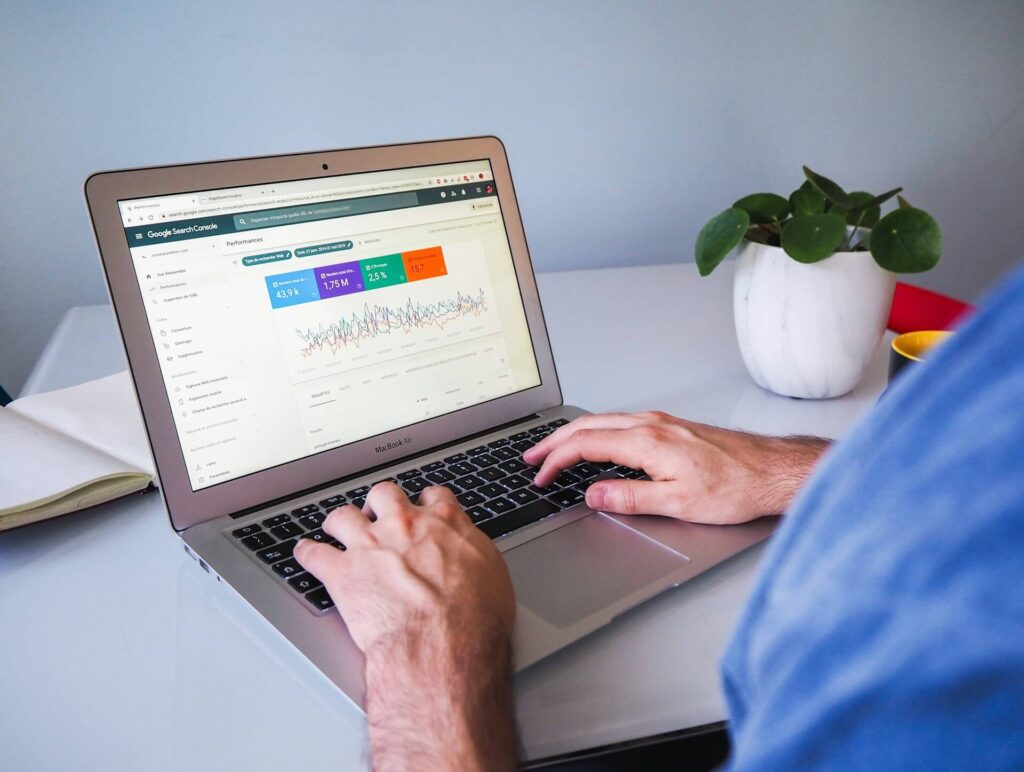
SEO Plugins
Search engine optimization is crucial for attracting organic traffic to your website.
Top Recommendations:
- All in One SEO (AIOSEO): AIOSEO is a comprehensive SEO toolkit to optimize your website for better search engine rankings with user-friendly interface
- Yoast SEO: Yoast SEO is widely regarded as the best SEO plugin for WordPress. It simplifies the optimization process, helping you create SEO-friendly content
- RankMath: Feature-rich option with advanced schema markup capabilities

Performance Plugins
Website speed directly impacts user experience and search rankings.
Top Recommendations:
- W3 Total Cache: W3 Total Cache is one of the best performance plugins for WordPress. It reduces load times by caching content, improving server performance, and providing integration with content delivery networks (CDNs).
- WP Super Cache: WP Super Cache is an excellent option. This plugin generates static HTML files from your dynamic WordPress site, improving loading times without the need for complex settings.
- LiteSpeed Cache: Popular choice with comprehensive optimization features

Backup Plugins
Regular backups ensure you can recover your site if something goes wrong.
Top Recommendations:
- UpdraftPlus: UpdraftPlus is one of the best free WordPress backup plugins on the market with over 3 million active users
- Duplicator Pro: Duplicator Pro is the best WordPress backup plugin and is trusted by over 1.5 million website owners
- BlogVault: Cloud-based solution that doesn’t use your server resources (AIOSEO)
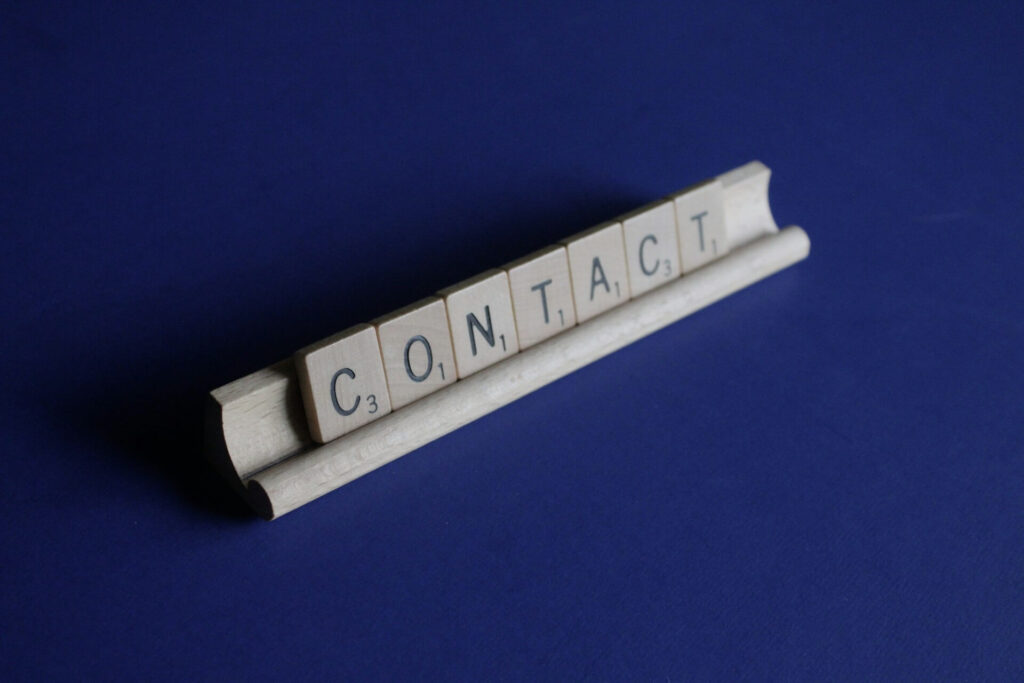
Contact Form Plugins
Essential for collecting visitor inquiries and building relationships.
Top Recommendations:
- WPForms: WPForms is a top-rated form builder plugin for creating various forms, including contact forms, on your website
- Contact Form 7: Simple and flexible option that’s been popular for years
- Formidable Forms: Formidable Forms is a powerful alternative to WPForms

Analytics Plugins
Understanding your website’s performance is crucial for making informed improvements.
Top Recommendations:
- MonsterInsights: MonsterInsights makes it easy to connect your website to Google Analytics with user-friendly dashboards
- Google Site Kit: Official Google plugin that integrates multiple Google services
- Jetpack: Comprehensive solution that includes built-in analytics along with other features
Plugin Management Best Practices
Effective plugin management ensures your website remains secure, fast, and functional.
Quality Over Quantity
The goal is to find the right balance for your specific needs. A simple blog with no user registration has a very different risk profile than an e-commerce site processing payments. Install only plugins you actually need and use.
Regular Updates
Keep plugins updated to ensure security and compatibility. The automatic rollback feature restores the previously installed version of a plugin if an update fails, helping to maintain site stability, but prevention through proper testing is better.
Testing Before Activation
Always test new plugins on a staging site before installing them on your live website. This practice prevents potential conflicts from affecting your visitors.
Monitoring Performance
Every security plugin you add introduces some level of overhead—it’s another set of code that needs to run. Regularly monitor your site’s performance and remove plugins that negatively impact speed without providing sufficient value.
Documentation and Support
Choose plugins with good documentation and responsive support. This becomes crucial when you need help troubleshooting issues or understanding advanced features.
Troubleshooting Common Plugin Issues
Even with careful selection and management, plugin issues can occur. Here’s how to handle the most common problems:
Plugin Conflicts
A WordPress plugin conflict occurs when one or more plugins interfere with each other, your website’s theme, or core WordPress files. Signs include broken layouts, error messages, or functionality not working as expected.
Solution Process:
- Deactivate All Plugins: Deactivating all plugins is a quick way to troubleshoot conflicts that might be causing the error
- Test Individually: Reactivate plugins one by one to identify the problematic combination
- Use Troubleshooting Tools: Tools like Health Check & Troubleshooting make the process quicker and easier
White Screen of Death
The White Screen of Death (WSOD) is a common issue in WordPress where your site displays a blank white screen, making it inaccessible.
Common Causes and Solutions:
- Plugin Issues: If it fixes the WordPress white screen of death issue, it means that there is a faulty plugin
- Memory Limits: Increase PHP memory limit in wp-config.php
- Theme Problems: Switch to a default WordPress theme temporarily
- Corrupted Files: Check and restore core WordPress files
Recovery Methods
If your admin area is inaccessible:
- Use FTP to rename the plugins folder to “plugins-disabled”
- Access via hosting control panel’s file manager
- Utilize emergency access URLs if your hosting provider offers them
Professional Tools: Plugin Detective helps you troubleshoot issues on your site quickly and easily to find the cause of a problem. Once the culprit is found, the problem plugin can be quickly deactivated. Such tools can work even during the white screen of death scenario.
Advanced Tips for Growing Confidence
As you become more comfortable with plugins, these advanced practices will help you make better decisions:
Reading Plugin Documentation
Before installing any plugin, review its documentation thoroughly. Look for information about system requirements, configuration options, and known compatibility issues.
Understanding Plugin Settings
Don’t rush through plugin setup. Take time to understand each setting and its impact on your website. When in doubt, start with default settings and make gradual adjustments.
Evaluating Plugin Value
Regularly audit your installed plugins. Ask yourself:
- Is this plugin still serving its intended purpose?
- Has it been replaced by better alternatives?
- Is it impacting site performance negatively?
- Are there security concerns with the developer or code quality?
Community and Support Resources
Join WordPress communities, follow reputable WordPress blogs, and participate in forums. The WordPress community is incredibly helpful for learning about new plugins and troubleshooting issues.
Development Environment
As you become more advanced, consider setting up a local development environment where you can test plugins safely before deploying them to your live site.
Conclusion
WordPress plugins are powerful tools that can transform your basic website into a sophisticated, feature-rich platform. By understanding how to evaluate, install, and manage plugins effectively, you’ll unlock WordPress’s full potential while maintaining a secure and efficient website.
Remember to start with essential plugins for security, SEO, performance, backups, and contact forms. Focus on quality over quantity, keep everything updated, and don’t hesitate to test new plugins in a safe environment.
Every WordPress expert started as a beginner, learning through experimentation and gradual improvement. With the knowledge from this guide, you’re well-equipped to make informed decisions about plugins that will help your website grow and succeed.
The key is to approach plugins with curiosity but also caution – always backup your site, test changes, and don’t be afraid to remove plugins that don’t meet your needs. Your WordPress journey is just beginning, and plugins will be valuable companions along the way.
Frequently Asked Questions
How many plugins should I install on my WordPress site? There’s no magic number, but focus on quality over quantity. Install only plugins you actively need and use, typically 5-20 for most websites.
Are free plugins safe to use? Free plugins from the official WordPress repository are generally safe, but always check ratings, reviews, and update frequency before installing.
Can plugins slow down my website? Yes, poorly coded plugins can impact performance. Choose well-rated plugins and monitor your site’s speed after installation.
What should I do if a plugin breaks my site? Deactivate the problematic plugin immediately via FTP or hosting control panel, then restore from a recent backup if necessary.
How often should I update my plugins? Update plugins regularly, but test updates on a staging site first. Enable automatic updates for trusted, well-maintained plugins.